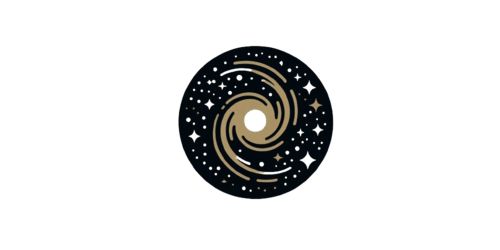- Domain
- US Server Web Hosting
- Servers
- Cloud Office
- Local Services
- ONLINE Status 0
Storage Giant
Create folders, store files, share links, collaborate with users. Calendar, to-do list, conference calls, you name it, all through your web browser!
Detail - Domain
- US Server Web Hosting
- Servers
- Cloud Office
- Local Services
- ONLINE Status
Storage Giant
Create folders, store files, share links, collaborate with users. Calendar, to-do list, conference calls, you name it, all through your web browser!
Detail
- Cloud Office
Free SSL Certificate
In all our web hosting packages, the SSL certificate is defined free of charge.
DetailsHow to enable SSL
Securing your website with SSL (Secure Sockets Layer) is crucial to protect sensitive information and ensure trust with your visitors. This guide will walk you through the process of enabling SSL in Plesk.
#### Prerequisites
- Access to your Plesk control panel.
- An active domain name.
- An SSL certificate (can be self-signed or from a Certificate Authority).#### Step-by-Step Guide
1. **Log in to Plesk Dashboard**
- From galaxyorb.cloud, click "My Services"
- Hit "Access Dashboard"2. **Select the Domain**
- From the Plesk dashboard, navigate to the "Websites & Domains" section.
- Find and select the domain for which you want to enable SSL.3. **Access SSL/TLS Certificates**
- Under the domain management section, click on "SSL/TLS Certificates".
- This will open the SSL/TLS Certificates management page.4. **Add a New Certificate**
- Click on the “Add SSL/TLS Certificate” button.
- You will be prompted to fill in the certificate details.5. **Install the Certificate**
- If you have an SSL certificate from a Certificate Authority:
- Upload the certificate files provided by your CA.
- Include the private key, certificate file, and any intermediate certificates.
- If you are using Let’s Encrypt (free SSL):
- Click on the “Get it free” button.
- Follow the prompts to generate and install a Let’s Encrypt certificate.6. **Configure SSL/TLS Support**
- Go back to the "Websites & Domains" section.
- Click on “Hosting Settings” for your domain.
- Check the box for “SSL/TLS support”.
- From the “Certificate” dropdown menu, select the certificate you just installed.7. **Apply Changes**
- Click “OK” or “Apply” to save the changes.
- Plesk will now configure your domain to use SSL.8. **Verify the SSL Installation**
- Open your web browser and navigate to your website using `https://`.
- Check for the padlock icon in the address bar indicating the site is secure.
- You can also use online tools like [SSL Labs' SSL Test](https://www.ssllabs.com/ssltest/) to verify your SSL configuration.#### Troubleshooting
- **Certificate Errors**: Ensure the correct certificate files are uploaded and that there are no typos in the certificate details.
- **Mixed Content Warnings**: Ensure all resources (images, scripts, etc.) on your site are loaded over HTTPS.
- **Renewal Issues**: For Let’s Encrypt certificates, ensure that auto-renewal is enabled in Plesk.#### Additional Resources
- [Plesk Documentation](https://docs.plesk.com/)
- [Let’s Encrypt Documentation](https://letsencrypt.org/docs/)Categories
DNS (1)Wordpress (2)General (1)Most Recently Added Topics
Configuring LiteSpeed + Redis on WordPressPointing your domain to our servers.How to install WordPressHow to enable SSL
Call now to get more detailed information about our products and services.
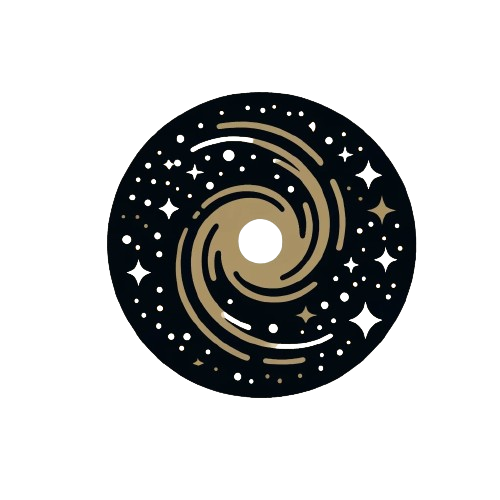 Copyright © 2025 All Rights Reserved
Copyright © 2025 All Rights Reserved
support@galaxyorb.cloud

Top - Servers
- Cloud Office
Free SSL Certificate
In all our web hosting packages, the SSL certificate is defined free of charge.
Details - Servers